You can stop a database instance from running. For example, if you chose an incorrect port for a database instance, you will need to stop that database instance before you can edit the port setting (see Edit or Display the Details of a Database Instance).
To stop a database instance, you can use:
- The server icon
- ClearSCADA Service Manager (you can only use this option if the database instance has been registered as a Windows service)
- Windows Services (you can only use this option if the database instance has been registered as a Windows service)
- The System Status window in ViewX. Use the Shutdown... button
- The ScxCmd.exe tool from the command line. Use the STOP SERVER command.
If you are unsure whether a database instance has been registered as a Windows service, view the details of the database instance (see Edit or Display the Details of a Database Instance). If Register as Service is selected, the database instance has been registered as a Windows service.
Using the Server Icon
- Run the Server Icon for a Database Instance (if it is not already running).
- Right-click on the Server Icon to display a context-sensitive menu.
- Select Shutdown Server.
Using the ClearSCADA Service Manager
- Run the ClearSCADA Service Manager.
- Select the Stop button for the database instance you want to stop. The name of the service is 'ClearSCADA Server (<database instance name>)'. <database instance name> is the Name defined for the database instance when it was first created (see Add a Database Instance).
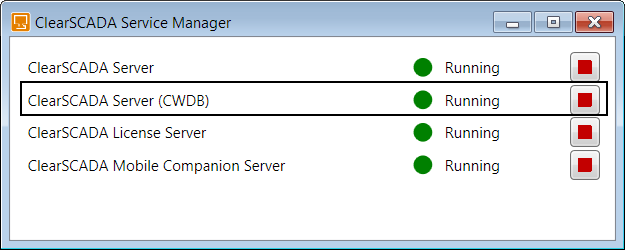
Using Windows Services
- Run Control Panel>Administrative Tools>Services
- Right-click on the database instance you want to stop. The name of the service is 'ClearSCADA Server (<database instance name>)'. <database instance name> is the Name defined for the database instance when it was first created (see Add a Database Instance).
- From the context-sensitive menu, choose Stop.